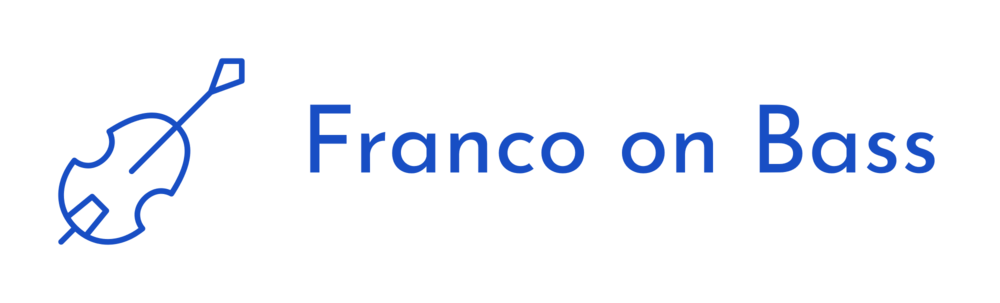The upgrade to Office 2013 killed my word macros which were in normal.dot or some kind of global template. I did some work today to recover them using old copies, which I had backed up to Evernote and here on my blog.
I spent a bit of time trying to get them to work better. The search with formatting can be a bit surprising. I think I came up with a good way to search through the contents of a file from start to finish by getting the page number of a selection and ending the loop when we get to a point where the page number of the current selection is lower than the page number of the previous selection. (see ABB_highlight_brute)
Here they are. Copy and paste if they help you. And, feel free to drop me a note if you do on twitter: @francisluong